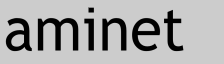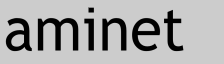 | 84520 packages online |
|
 |
| | | | | No screenshot available |
|
System requirements: Kickstart 2.04+
Usage
=====
Do you have many tools installed and each of them prints in an own
logfile (or in a logwindow)? Do you want all these entries displayed
in only one logwindow? Then you should try alog with all its options.
=¦^)
alog is a small program that allows you to get the new entries from
a certain logfile and prints it wherever you want (similar to 'tail'
under UNIX).
You can select the following options:
TOOLPRI/K/N:
You can set the task priority of alog from -128 to 127.
Example:
1> alog toolpri=1 <other_parameters>
FROM/K/A:
Here you have to specify the logfile, where alog gets the new
entries from.
TO/K:
This option allows you to specify an output file for alog that
will be opened and closed for each line alog writes into it.
PERMANENT/S:
If one of your tools runs in the background ('AmiTCP' for
example) and its logfile won't be closed during its usage
or the used filesystem doesn't support notify messages, alog
won't get notify messages when new entries will be written
to the specified logfile.
For those tools/filesytems you can select the option PERMANENT
and alog will check if new entries have arrived from time to time.
(See also option INTERVAL.)
Example:
1> alog from t:AmiTCP.log permanent addedonly
will print each new entry of t:AmiTCP.log to shell.
(See also option ADDEDONLY.)
INTERVAL/K/N:
If you have selected the option PERMANENT, you can set the
time between the tests for new entries.
Example:
1> alog from t:AmiTCP.log permanent addedonly interval 10
will print the new entries of t:AmiTCP.log each 10
seconds to shell.
(See also option ADDEDONLY.)
ADDEDONLY/S:
If you select this option, only the new entries which will be
added to a given logfile will be printed.
HEADER/K:
This option allows you to set an own header for the messages.
Example:
1> run alog from t:test header "TEST-HEADER: "
[CLI 11]
1> echo "blafasel" >t:test
and you will get the message "TEST-HEADER: blafasel".
STRIPLEFT/K/N:
Some tools have their own headers. You can strip those headers
by setting STRIPLEFT to their length.
Example:
1> run alog from t:test stripleft 30
[CLI 11]
1> echo "HEADER-YOU-DON'T-WANT-TO-SEE: blafasel" >t:test
and you will receive the message "blafasel".
MAXLINELEN/K/N:
This option allows you to handle very long messages. It's useful
by using small logwindows.
Example:
1> run alog from t:test maxlinelen 12
[CLI 11]
1> echo "FIRST LINE SECOND LINE THIRD LINE"
and you will receive the message "FIRST LINE
SECOND LINE
THIRD LINE".
Now I hope you know how you have to use all of alog's options and I
will try to explain, what you have to do to get the logfile entries
of all your tools into ONE logwindow.
If you want to display the log messages of x tools, you have to start
alog at x+1 times.
How to install alog
===================
1. Add the following line to your s:user-startup...
run alog from t:alog.out >CON:0/0/640/100/message_window/WAIT/CLOSE
This is the main process of alog. Everything that is printed to
t:alog.out will be printed to your message window.
Try:
1> echo "WARNING: alog found in your system! =¦^)" >t:alog.out
or:
1> date >t:alog.out
2. If you want to see the new entries of a certain logfile <logfile>
in your message window, you only have to start alog with following
parameters:
1> run alog from <logfile> to t:alog.out addedonly
Don't forget: For some tools (like AmiTCP) you have to use the option
PERMANENT.
That's it. =¦^)
Example installation
====================
Now you will see some examples for certain tools.
The command line...
run >nil: dh0:utilities/alog from t:alog.out
>"CON:210/885/814/139/alog on crash.north.de/INACTIVE/WAIT/CLOSE"
prints all entries from t:alog.out to the specified message window.
The next command lines are examples for AmiTCP...
run >nil: dh0:utilities/alog from t:AmiTCP.log to t:alog.out addedonly
permanent interval 5 stripleft 34 header "*E[32m[ AmiTCP ]*E[0m "
for UMS...
run >nil: dh0:utilities/alog from Basket:logfiles/ums.log to t:alog.out
addedonly permanent stripleft 20 header "*E[32m[ UMS ]*E[0m "
and for Cron...
run >nil: dh0:utilities/alog from t:CronLog to t:alog.out addedonly
header "*E[32m[ Cron ]*E[0m "
which all prints to 't:alog.out'.
|
Contents of util/misc/alog10.lha PERMSSN UID GID PACKED SIZE RATIO CRC STAMP NAME
---------- ----------- ------- ------- ------ ---------- ------------ -------------
[generic] 2007 3316 60.5% -lh5- bc27 Dec 13 1995 alog/alog
[generic] 2334 6149 38.0% -lh5- 0fa1 Dec 13 1995 alog/alog.readme
---------- ----------- ------- ------- ------ ---------- ------------ -------------
Total 2 files 4341 9465 45.9% Dec 15 1995
|
|
|
 |
Aminet © 1992-2024 Urban
Müller and
the Aminet team.
Aminet contact address: <aminet aminet net> aminet net> |